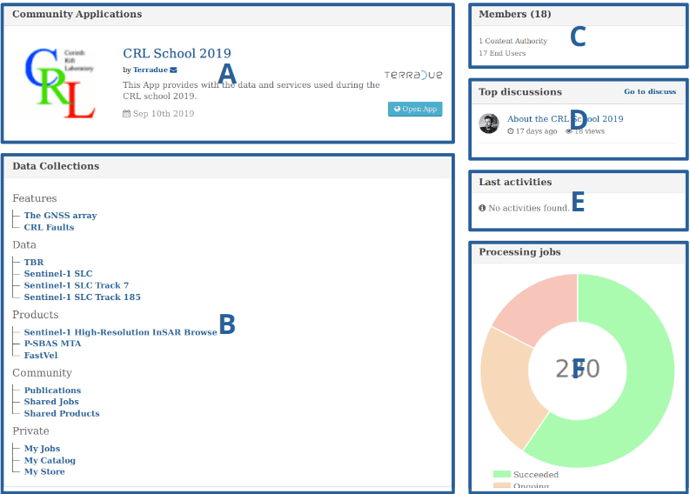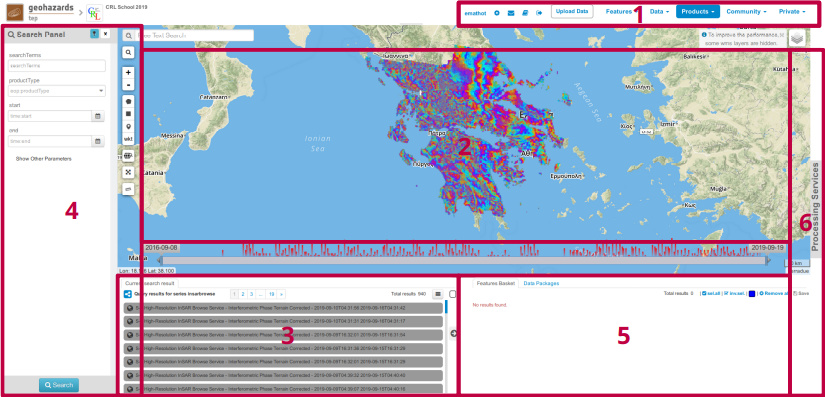A specific Thematic App has been designed for the CRL school.
A Thematic App is map based web application within the GeoHazards TEP portal
The easiest way to access the Thematic App is to launch it from the CRL school* Community Page* available here: Geohazards TEP.
Do not forget to be logged in!
The button on the bottom right should say “Enter” and you would click it. Otherwise, click “Request access”.
The Community Page gathers all the information and links about your community.
A. Thematic Apps available
B. Data Collections
C. Members information
D. Latest Discussions (this area)
E. Processing Analytics Summary
F. Latest Users’ Activities
Clicking on the “Open App” button in front of the CRL School Thematic App, opens a new window and launch the Thematic Apps.
The App opens a map focused on the Corinth Rift Laboratory area of interest.
On the top right of the window, the Data Collections [1] menu allows you
- Browsing geographic features such as the GNSS array and the fault lines;
- Discovering and searching for satellite acquisitions;
- Exploring the dedicated products such as interferograms and time series analysis;
- Viewing the publications, jobs and products shared by the community on the platform;
- Managing your own index, store and jobs;
More information about the Data Collections is part of the course of Monday Sept 23rd at 16:30 and shall be summarized in a future dedicated post.
Whenever you select a new Data Collection in the menu, it triggers a new search within that Data Collection and:
-
Display the current page’s result items on the map according to their visualization offering (pin points, footprint, raster, …) [2]
-
List the current page’s result items in the bottom left panel [3]
-
Compile and eventually set the search filters panel according to the data collection [4]
The lastest panel [4] allows you to change or refine the search filters using the different map interactive buttons or by opening the full search form on the left. A summary of all filter set is display on the top of the map.
Tip: Search filters are reset when you select another data collection. If you want to keep some filter set, you can lock them individually in the summary bar.
The panel on the bottom right [5] is you currrent workspace (feature basket). You can drop here selected items you wish to keep visible or save.
The last panel available on the right of the window by clicking “Processing Services” lists the services available in the App and the current and past jobs [6].
More information about the Processing Services is part of the course of Monday Sept 23rd at 16:30 and shall be summarized in a future dedicated post.
Placed everywhere in the app, a share button allows you to share the related item via different means.
Full documentation about how to use a Thematic App and the Geohazards-TEP portal is vaialable at Geohazards thematic exploitation platform guide — Geohazards Thematic Exploitation Platform 3.15 documentation