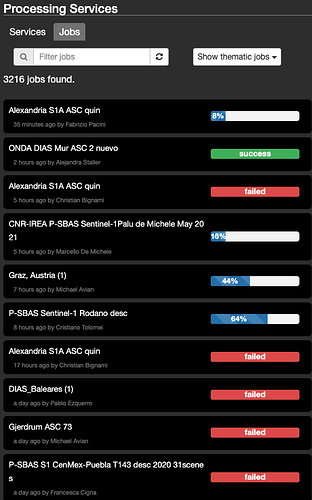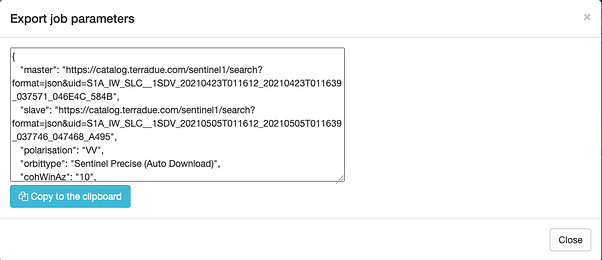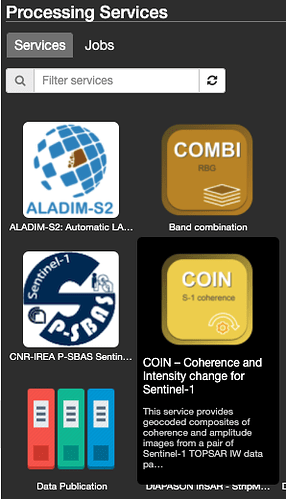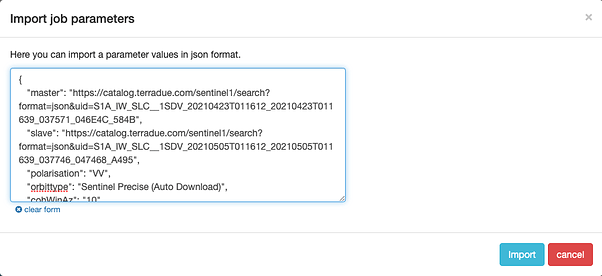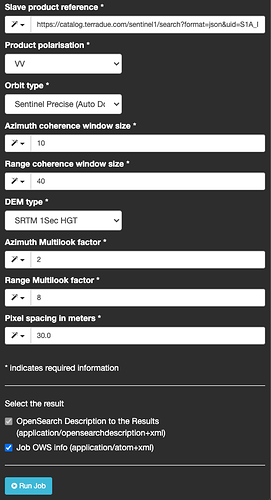To resubmit jobs, you have two options offered from the GEP Geobrowser interface.
Use of the “Resubmit Job” button
For “Failed” jobs, you should follow these steps:
-
On the “Processing Service” panel, click on “Jobs” button
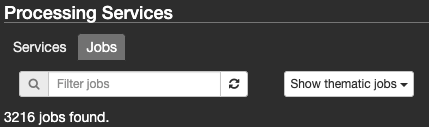
-
Select the failed job that should be resubmitted. In the example below, take care of the jobs selector being set to “Show thematic jobs
For “Thematic jobs”, the service used to create a listed job is available in the current thematic app, and therefore the Job can be directly resubmitted via that service.
-
Scroll down the panel of the job and click on “Resubmit Job” button
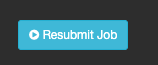
-
Finally, the new panel of the same job (with the same parameters) will automatically open. Then, scroll down the panel and resubmit the job clicking on “Run Job” button

Use of the “Import params” button
For any “Running job”, or any “Failed job” created with a service available outside of the current thematic app (i.e. when the jobs selector is set to other values like “Only my jobs”, “All public”,…), follow these steps:
-
On the panel of the service chosen, scroll down and click on the “Export Params” button
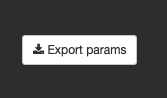
-
Then, automatically will open the new pop-up. You should click on the “Copy to the clipboard” button to copy the parameters of the job into the memory.
-
Then go to the “Processing Service” panel of the Thematic App where the service is deployed, and click on the job that you want to resubmit
-
Click on the “Import params” button

-
Then, automatically will open the new pop-up. Click on the “Clear form” link, paste the parameters copied before, and click on the “Import” button
-
The job parameters will fill up automatically in the form fields. Scroll down and click on the “Run Job” button
With these two options, you are able to address a range of open science and reproducibility cases:
- Simply resubmitting a successfully completed Job will allow you to easily change only a few parameters, in order to check/compare their impacts on the result
- Exporting Job paramaters can be useful for failed jobs, for you to retry either “as-is” (e.g. if the failure cause was confirmed as due to a cloud infrastructure issue) or with again a slight modification (in case the processor had an issue with some input data and/or input parameters combination)